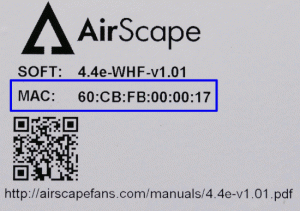UPDATE: The controls referenced below are currently only available as an upgrade on Sierra units. For more information please call us at 866.448.4187.
There are a couple of ways of quickly accessing your whole house fan controller through a web browser.
A bit of technical background:
Your AirScape WHF gets an IP address (something like 192.168.xxx.xxx) from your router through a process called DHCP. This IP address stays the same for long periods, but may change because of power failures, unit resets, etc. For convenience we don’t want to have to look for that IP address or URL whenever we want to change fan speeds or set the timer.
Method 1: Fix the IP address or set an IP address reservation
- Follow the instructions to reserve or fix an IP address as described in https://blog.airscapefans.com/archives/ip-address-reservation
- Put the IP address into your browser URL window
- Save that page as a Bookmark
Method 2: Use the AirScape server to find your IP address
- You need to be signed up for the AirScape Data Monitoring. (Call us to set this up)
- Make a bookmark on your browser with the address as follows: http://airscapefans.com/control/local-link.php?mac=:last-6-characters-of-your-MAC . You can find the ‘last-6-characters-of-your-MAC” on the sticker of your WHF control panel. This one (pictured below) has a MAC address of 60:CB:FB:00:00:17.
- The bookmark for this example would be: http://airscapefans.com/control/local-link.php?mac=000017
- This will only work when you are connected to your LAN (local area network). So if your smart phone is not connected to your home LAN, it won’t work.