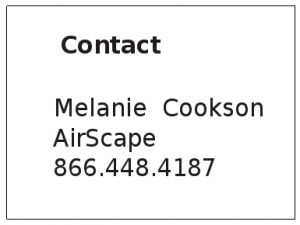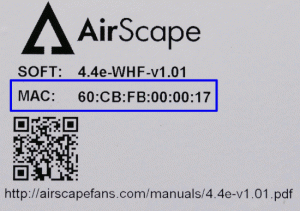If you’ve been reading this blog, or have recently purchase an AirScape WHF, you’re no doubt aware that all of our whole house fans come complete with a webserver. You can access and control the WHF by any browser connected to your LAN.
The missing link is that you have to connect the AirScape WHF to your LAN via an ethernet cable. Most of the time that’s the best and easiest solution. However, if you can’t get from your router to the attic, here is an inexpensive and reliable solution:
Ethernet over Power adapters use your house wiring to transmit ethernet. You simply buy a pair, plug each one into a wall outlet, then plug ethernet cables into the device.