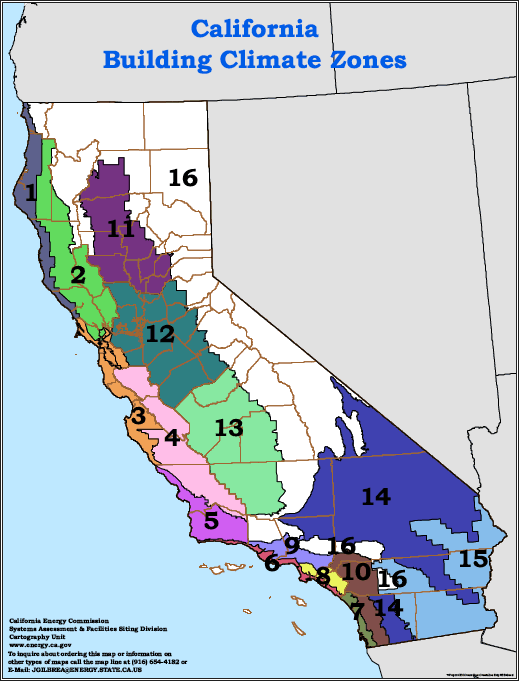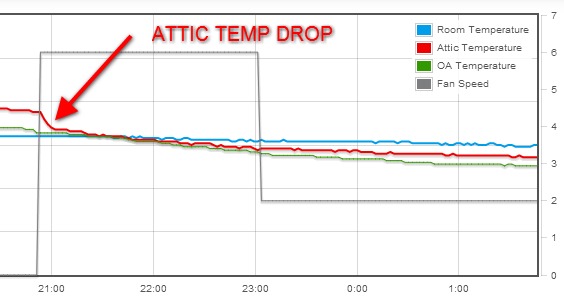California has slowly (too slowly in our humble opinion!) begun mandating Whole House Fans in certain climate zones. July 1st, 2014 brings us the latest edition (labelled 2013) of the Title 24 standard that mandates the installation of Whole House Fans in climate zones 8-14. This applies to designers using the “Prescriptive Standards/Components Package” design method (vs. the Performance Standards method).
Rest assured all AirScape Whole House Fans are Title 24 compliant!
You can find the standard for download on the energy.ca.gov website or via the link below. Of particular interest is Section 150.1.
2013 Building Energy Efficiency Standards – Title 24
Title 24 position on whole house fans:
12. Ventilation Cooling. Single family homes shall comply with the Whole House Fan (WHF) requirements shown in TABLE 150.1-A. When a WHF is required, comply with Subsections A through C below:
A. Have installed one or more WHFs whose total Air Flow CFM as listed in the CEC Directory is at least 2 CFM/ft2 of conditioned floor area; and
B. Have at least 1 square foot of attic vent free area for each 375 CFM of rated whole house fan Air Flow CFM; and
C. Provide homeowners who have WHFs with a one page “How to operate your whole house fan” informational sheet.
Table 150.1-A in the standard breaks down which zones are required to install the whole house fan. If you are not sure what climate zone you are in, have a look at the map below or click here for a city by city breakdown.