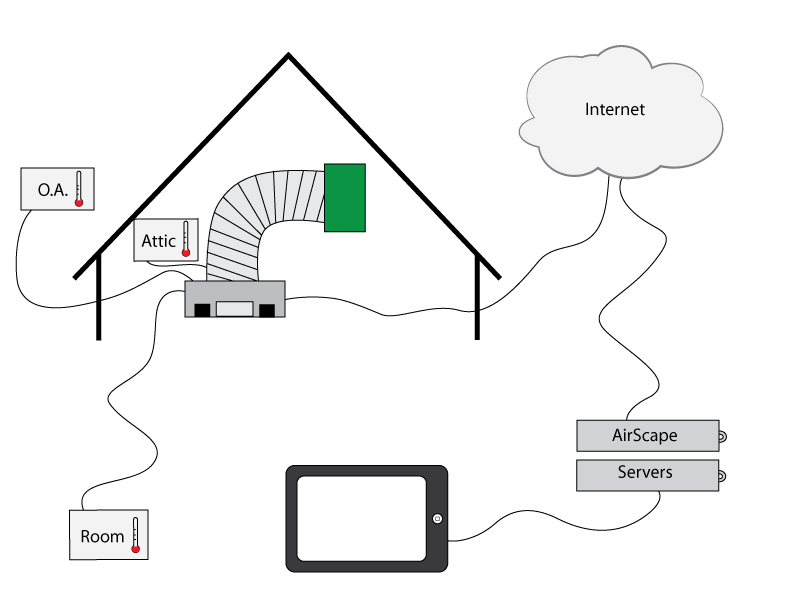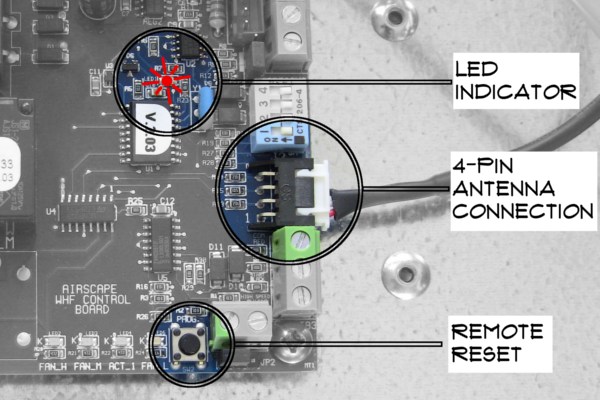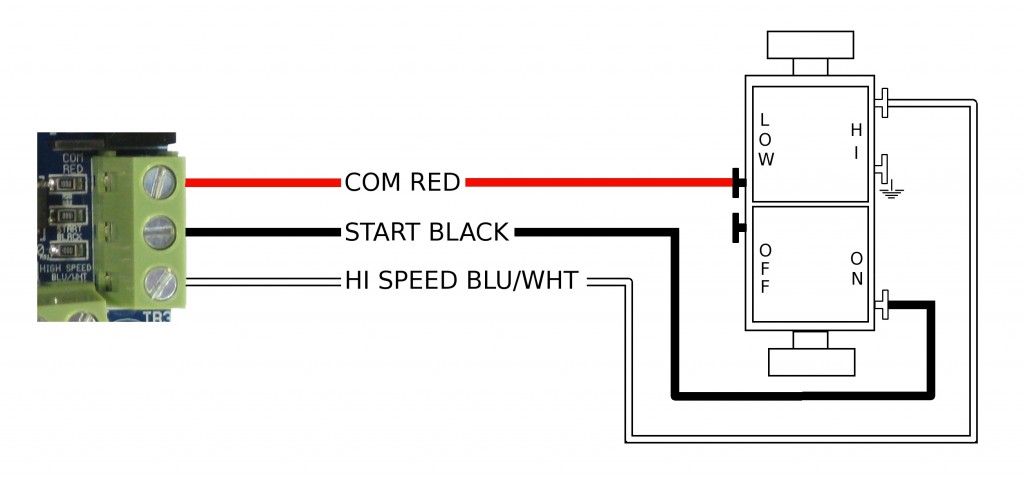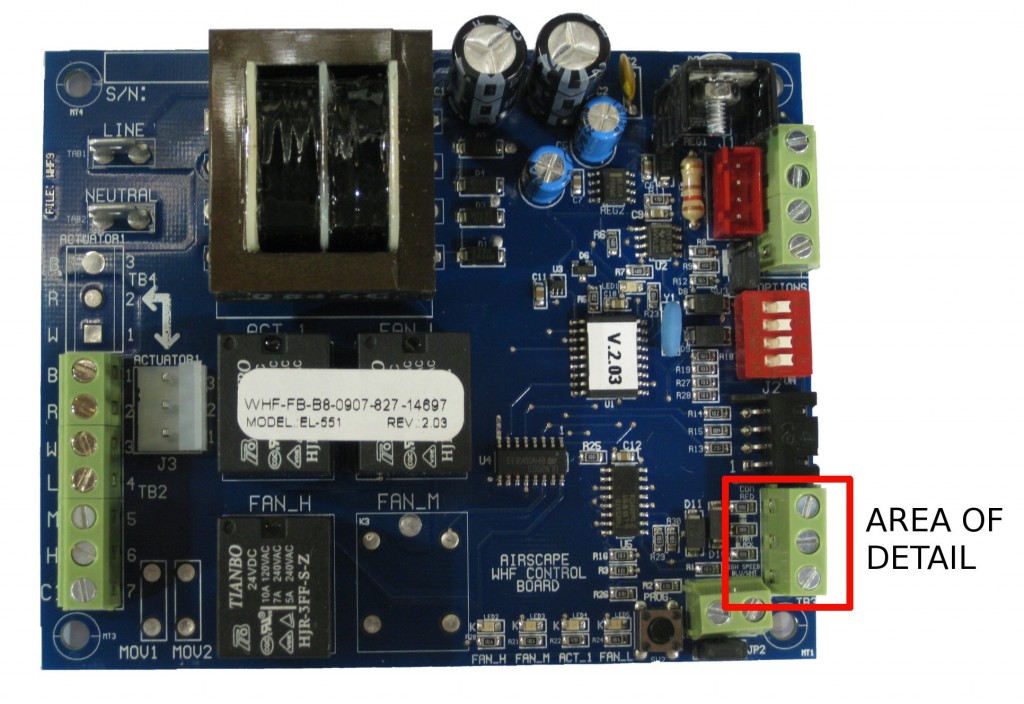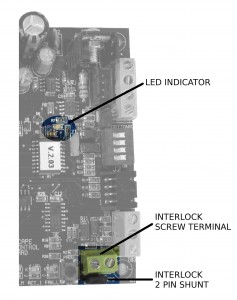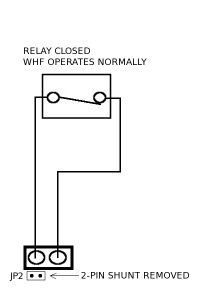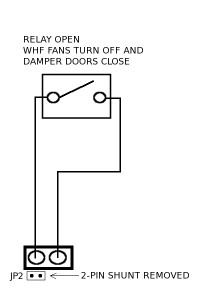UPDATE: The controls referenced below are currently only available as an upgrade on Sierra units. For more information please call us at 866.448.4187.
We have recently seen some very cool and imaginative integrations of the AirScape 2nd Gen Controls into home and building automation systems. Frankly, we could not be happier as this was the intent of introducing network enabled fans like ours. To help with future integration ideas, here is more info on how our controls communicate.
The API (application programming interface) for our whole house fan web server is very simple. Its essentially an HTTP command sent to the controller.
http://controllerURL/fanspd.cgi?dir=|1|2|3|4|
where 1=fan speed up, 2=timer hour add, 3=fan speed down, 4=fan off
For example, if you want to turn OFF a fan at IP 192.168.0.20 the command would be:
http://192.168.0.20/fanspd.cgi?dir=4
When you send an API command, you also get an xml data stream back from the controller.
————–Example of xml data ——————
fanspd<fanspd>0</fanspd> doorinprocess<doorinprocess>0</doorinprocess> timeremaining<timeremaining>0</timeremaining> macaddr<macaddr>60:CB:FB:99:99:0A</macaddr> ipaddr<ipaddr>192.168.0.20</ipaddr> model<model>2.5eWHF</model> softver: <softver>2.14.1</softver> interlock1:<interlock1>0</interlock1> interlock2: <interlock2>0</interlock2> cfm: <cfm>0</cfm> power: <power>0</power> inside:<house_temp>72</house_temp> <DNS1>192.168.0.1</DNS1> attic: <attic_temp>92</attic_temp> OA: <oa_temp>81</oa_temp> server response: <server_response>Posted OK<br/></server_response> DIP Switches: <DIPS>00000</DIPS> Remote Switch:<switch2>1111</switch2> Setpoint:<Setpoint>0</Setpoint>
——————————————————–
If you want to get data from the controller without any control actions, you can send the same HTTP command string without the “?dir=|1|2|3|4|” suffix.
For example, if your fan is at IP 192.168.0.20 the command would be:
http://192.168.0.20/fanspd.cgi
For XML and JSON formatted responses use the following commands with your fan IP inserted:
http://192.168.0.20/status.xml.cgi gives data in xml format
http://192.168.0.20/status.json.cgi gives data in json format
As always, if you have any questions on the API or want to brainstorm about your integration call us at 866.448.4187 or email experts@airscapefans.com