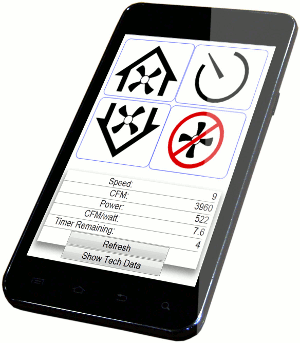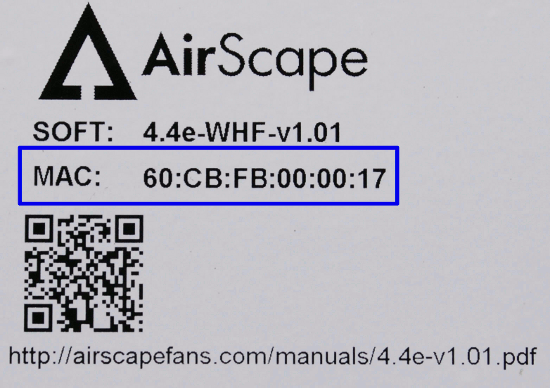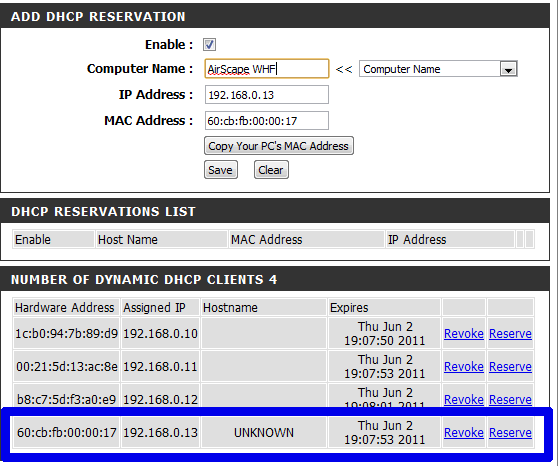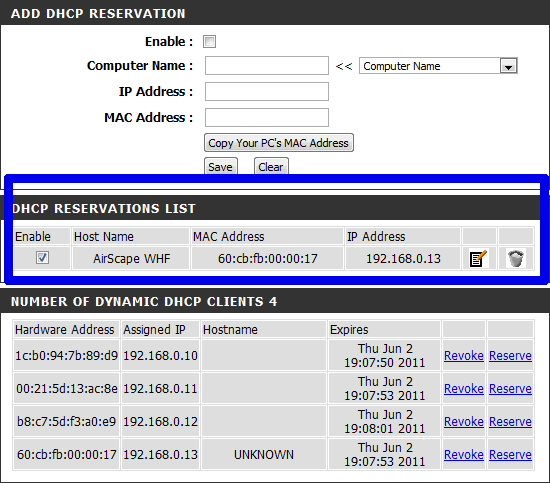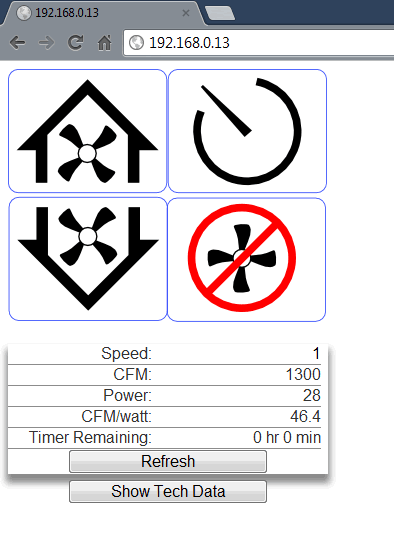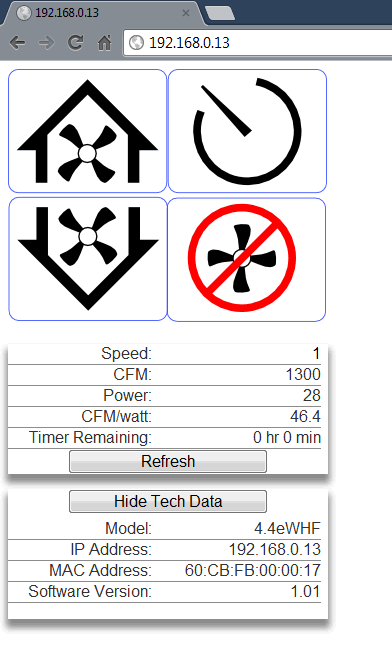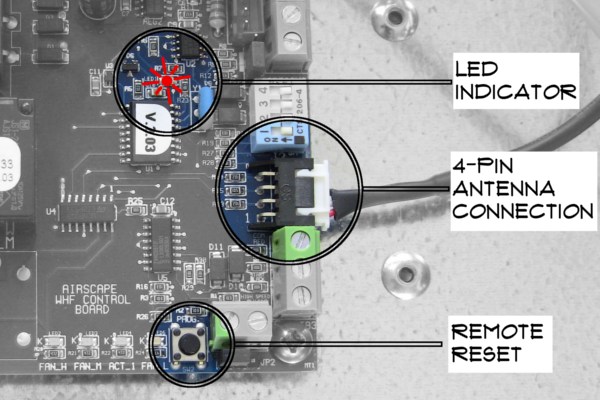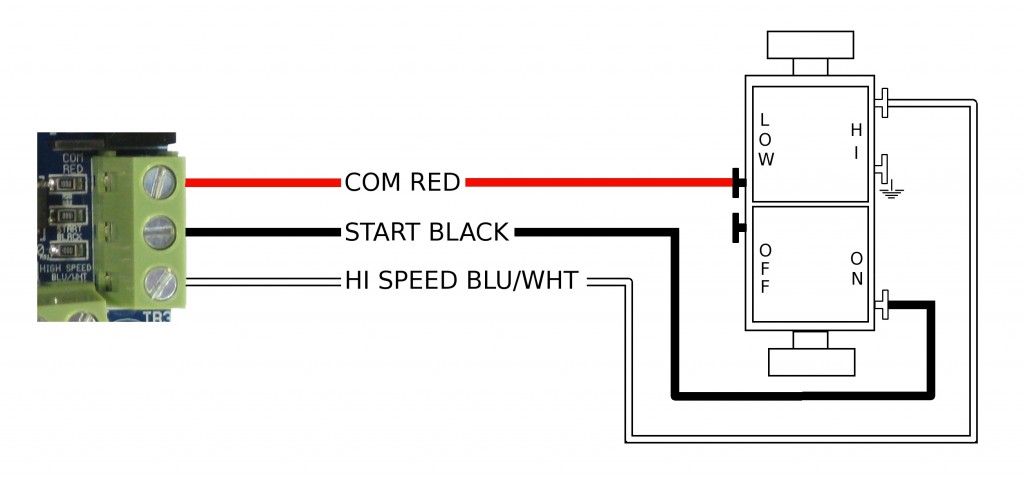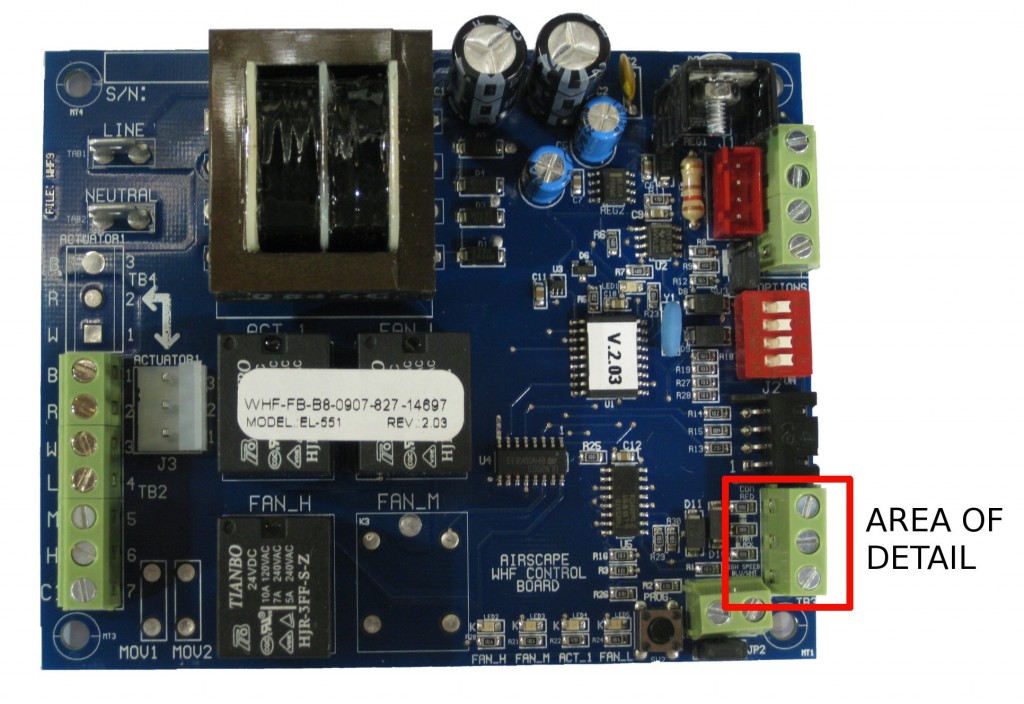UPDATE: The controls referenced below are currently only available as an upgrade on Sierra units. For more information please call us at 866.448.4187.
This applies to our 2nd Generation controls (shipping with 3.5eWHF and 4.4eWHF models as of July 2012) that are connected to a home network (LAN).
Every device that communicates with an IP (internet protocol) network will have an IP address (local area network addresses will often be something like 192.168.xxx.xxx) and a MAC address. MAC addresses are the serial numbers of the internet and are registered with the IEEE (institute of electrical and electronics engineers). AirScape has a block of MAC addresses that will always be of the form 60:CB:FB:xx:xx:xx . This makes it very easy to find and identify your AirScape whole house fan when it’s on your network.
The AirScape control board gets its IP address from your router through a process called DHCP (dynamic host control protocol). When your router senses that a new device is connected, it assigns an IP address to that device. (It know that the device is ‘new” by its MAC address – every MAC address is different).
Now, here is the whole point of the IP address reservation. A DHCP assigned IP address can and will change, but we want a fixed address. The IP address reservation provides the best of both worlds. There is no IP address configuration at the device. The router will recognize that device by its MAC address and then assign it the same IP address each time.
The following example and screenshots are of a D-link DIR-825 router.
Note the AirScape MAC address
It’s marked on the electrical box cover and in this case, it’s 60:CB:FB:00:00:17
Add DHCP Reservation
We can pick any IP address within the LAN range (192.168.0.1 to 192.168.10.255) with the exception of already used addresses. In this case, we are selecting 192.168.0.13
Confirm DHCP Reservation
Confirm Web Server Operation
Enter the IP address ( 192.168.0.13) into your browser – computer or smartphone.